To Setup and Use Triggers Follow These Steps:
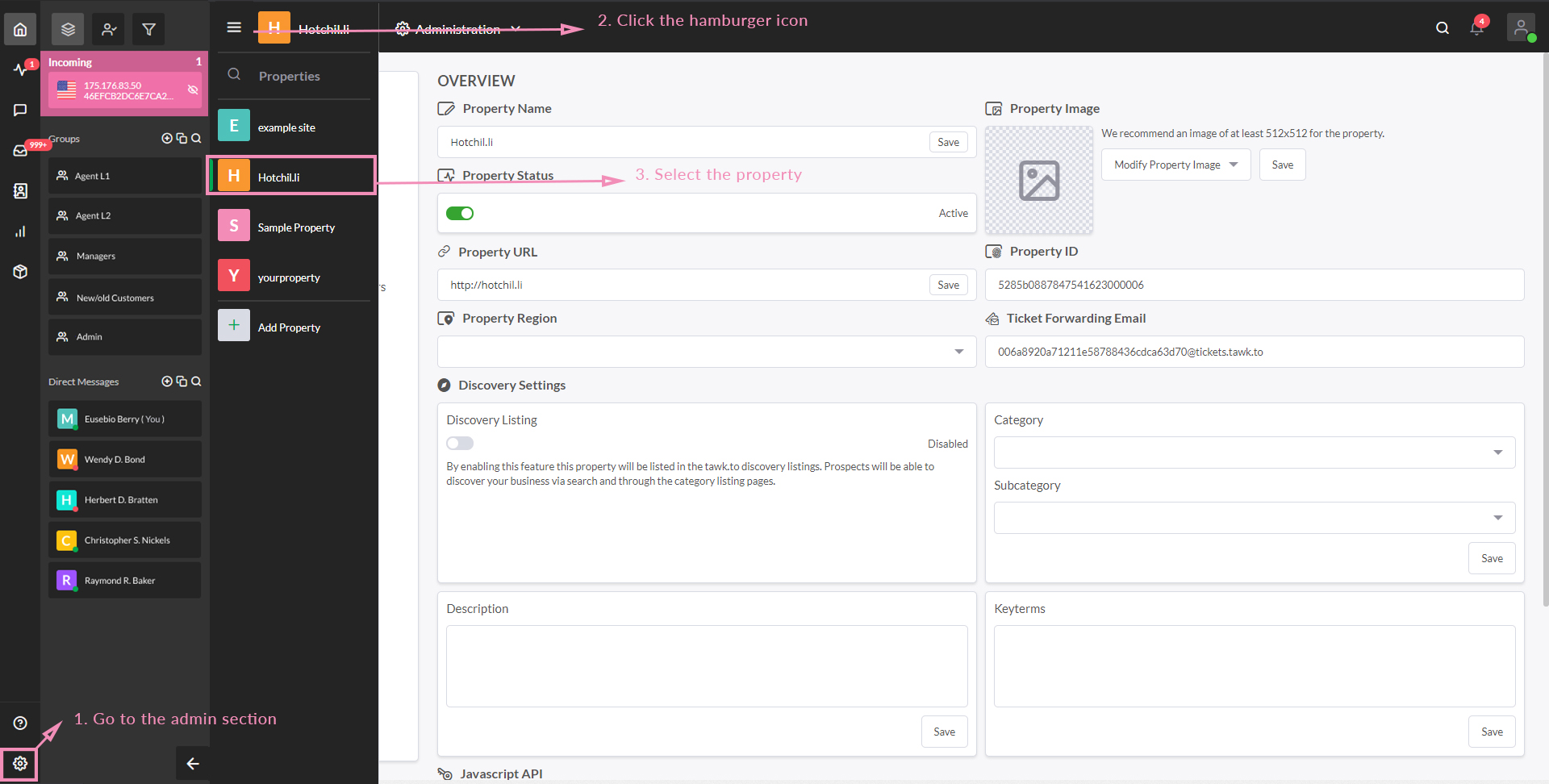
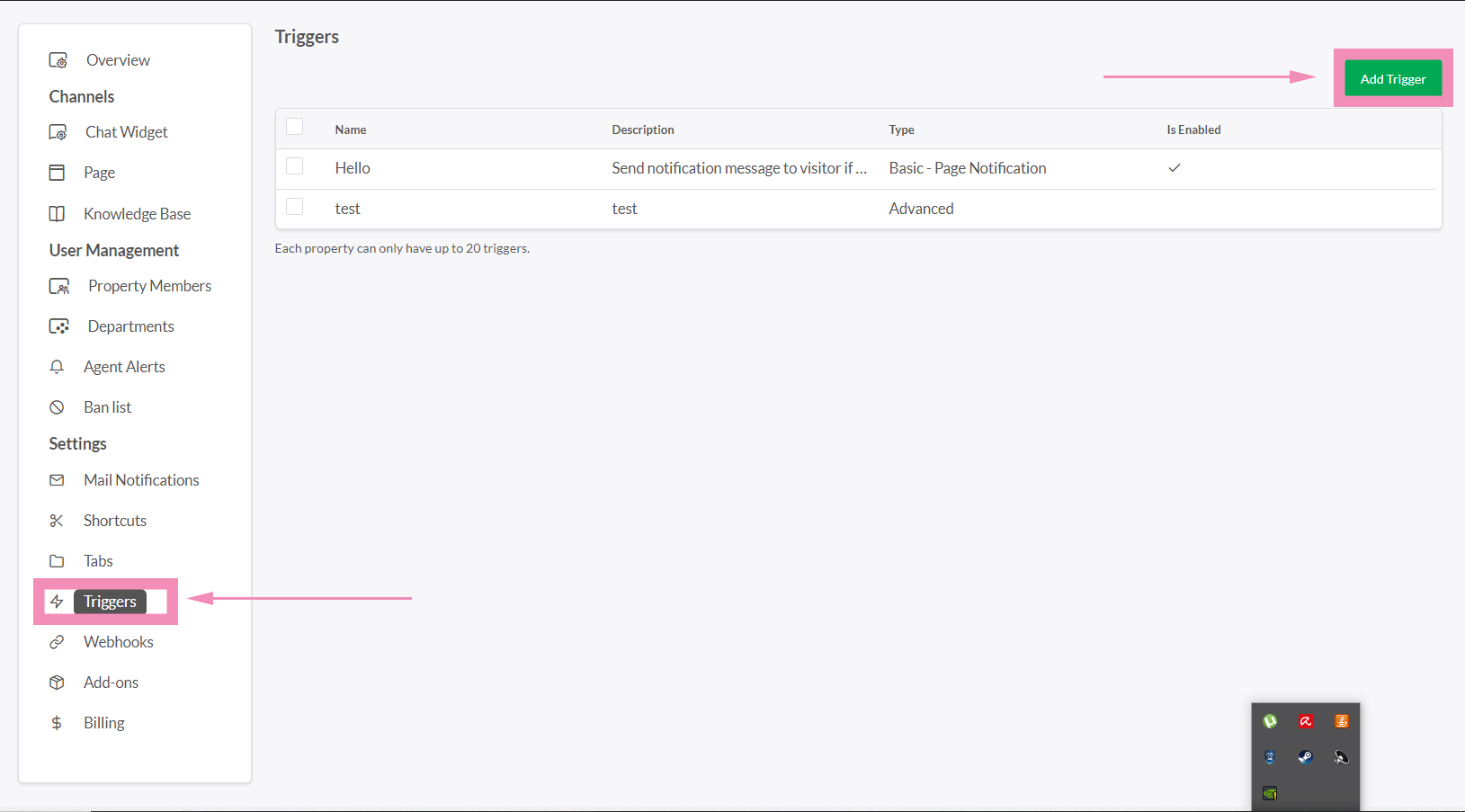
Set parameters depending on the trigger type:
Chat Rescuer
This trigger is used to auto-respond to messages if agents don’t respond in time.
Delay message 1 minute to 1 hour.
Page Notification
This trigger is used to send a notification to a visitor if they have been on a particular page for X amount of time.
Site Notification
This trigger is used to send a notification to a visitor if they have been on the website for X amount of time.
Advanced Notification
Choose from a variety of variables to define the trigger behavior.
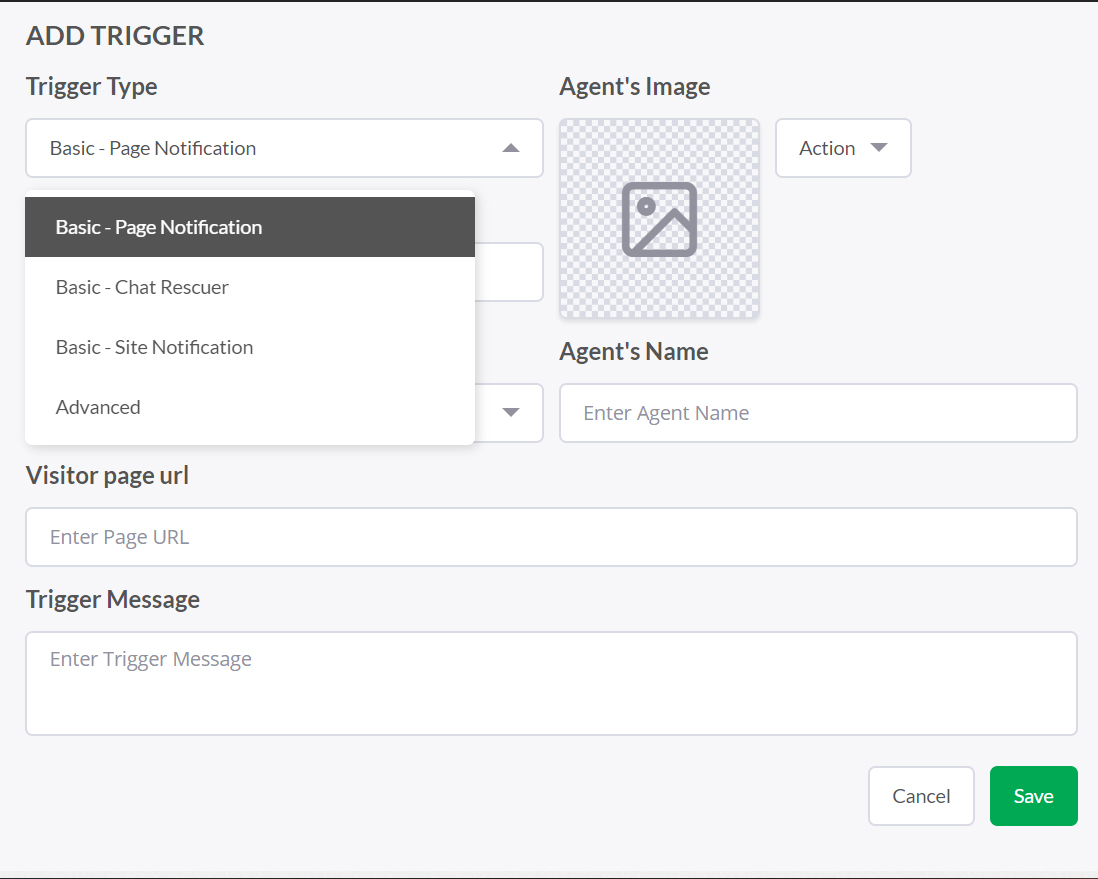
Note: You may also upload a photo or select an avatar for the trigger message that would be visible to your customer.
The green widget you see below this text is the tawk.to live chat widget, if you click it you will see the window maximize and you will be able to chat with the tawk.to team 24×7-365. You can add a chat widget like this on your own site, with your own custom colors, messages, size, position and language. Click the widget and give it a try!