The difference between Online, Away and Invisible
Changing your online status is all about setting the right expectation for your visitor. No one wants to start a chat, wait 5 minutes and not have anyone respond. Setting your status helps keep customers from getting frustrated when they start a chat and don't get a response.
Changing your status
To change your online status, click your Profile icon in the lower-left corner of the dashboard select one of three options: Online, Away or Invisible.
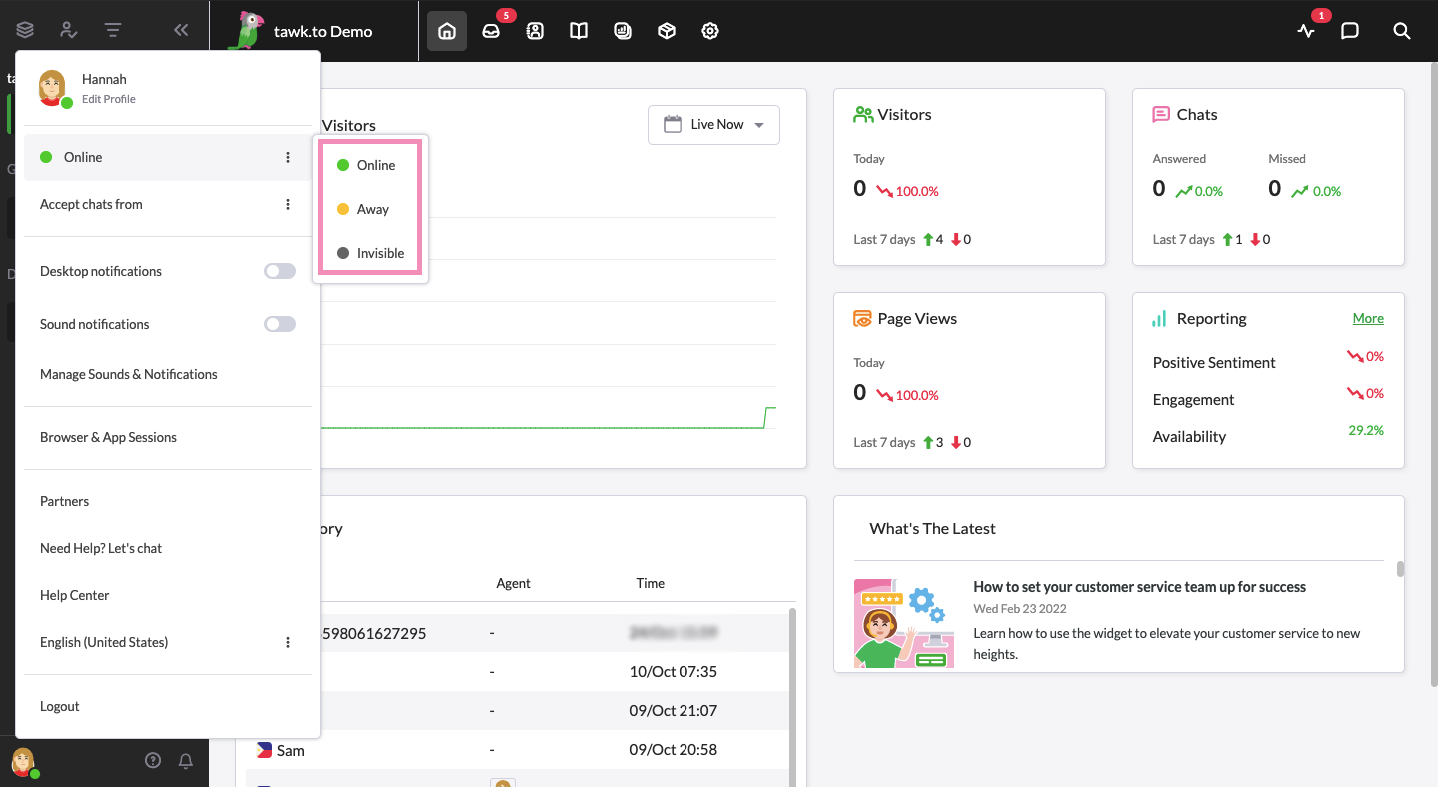
You can see when team members are online, offline, away or invisible by viewing their status in the group chat/direct messages area.
Online
Whenever you log in to your account, your status is automatically set to Online.
The Online status indicates that you are available to answer incoming chats from visitors.
When you are online, a green dot appears next to your name on both your Dashboard and your Personal Profile Page, indicating that you are available to chat.
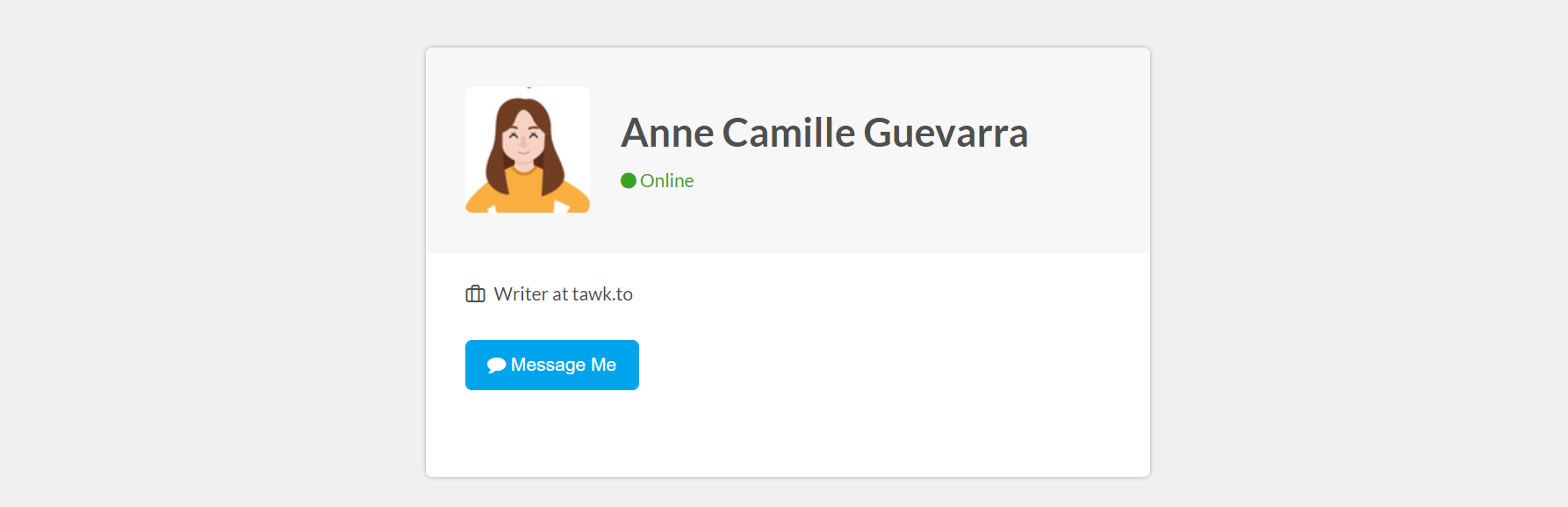
Away
Setting your status to Away lets your visitor know that you may or may not be available to answer chats immediately. This sets the right expectation for the visitor and avoids disappointment or a negative customer experience.
You can change your chat widget greetings and set up a Pre-Chat Form so your widget displays a different message when you are Away. When you set up a Pre-Chat Form, your visitors will be able to leave a message and their contact details so you can get back to them quickly.
To learn more about widget greetings, read this article: Changing the greetings on your widget
Businesses will often let people know when to expect them to be online to respond by changing the widget’s content.
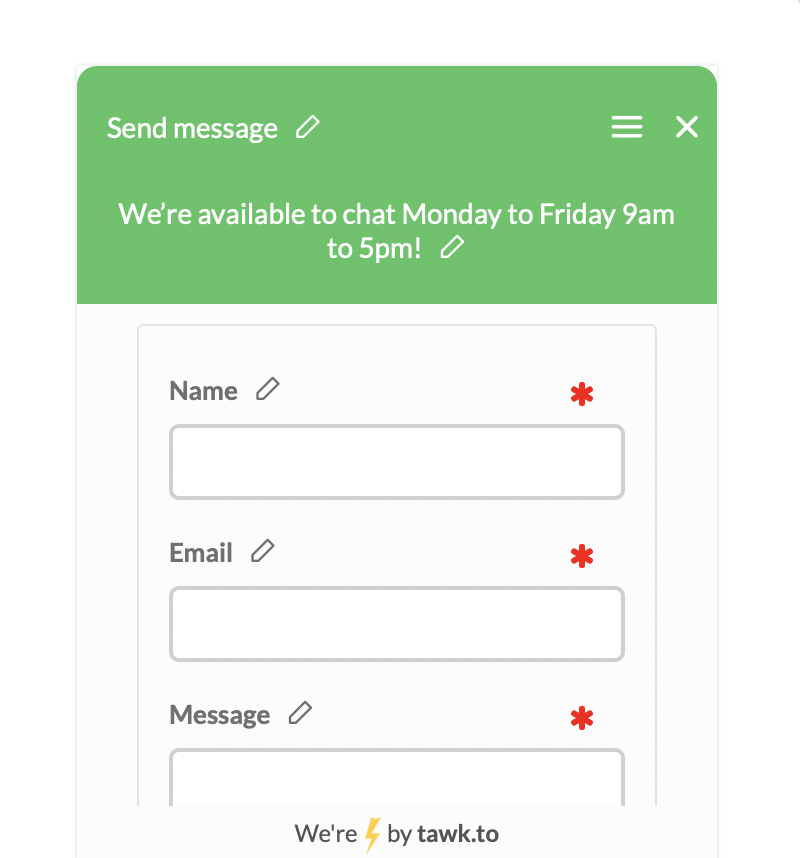
Invisible
Keep in mind: when your status is set to Invisible the widget still appears online if you have another agent logged in and Online. The widget only goes into offline mode when all property members are either logged out or Invisible on all devices. If no one is Online, your widget appears offline and visitors can leave a message and their contact details.
When you are logged out, your widget automatically goes offline. You can use the Widget Scheduler to set the days and hours when you are online. This way, you never have to worry about forgetting to log out of your account and accidentally missing chats.
To learn more about the Widget Scheduler, read this article: Using the Widget Scheduler
Setting your status allows you to choose when you are available to chat. It sets accurate expectations for your visitors, helps you avoid missed chats, and allows you to deliver positive customer experiences.
If you have other questions, don’t hesitate to reach out to our support team or schedule a call.
